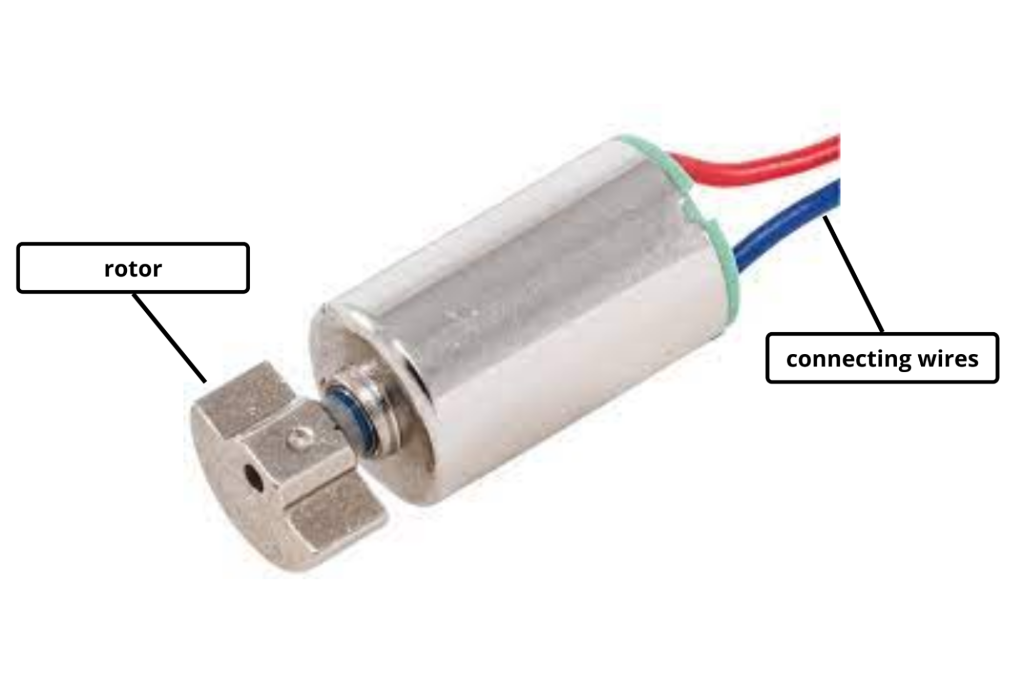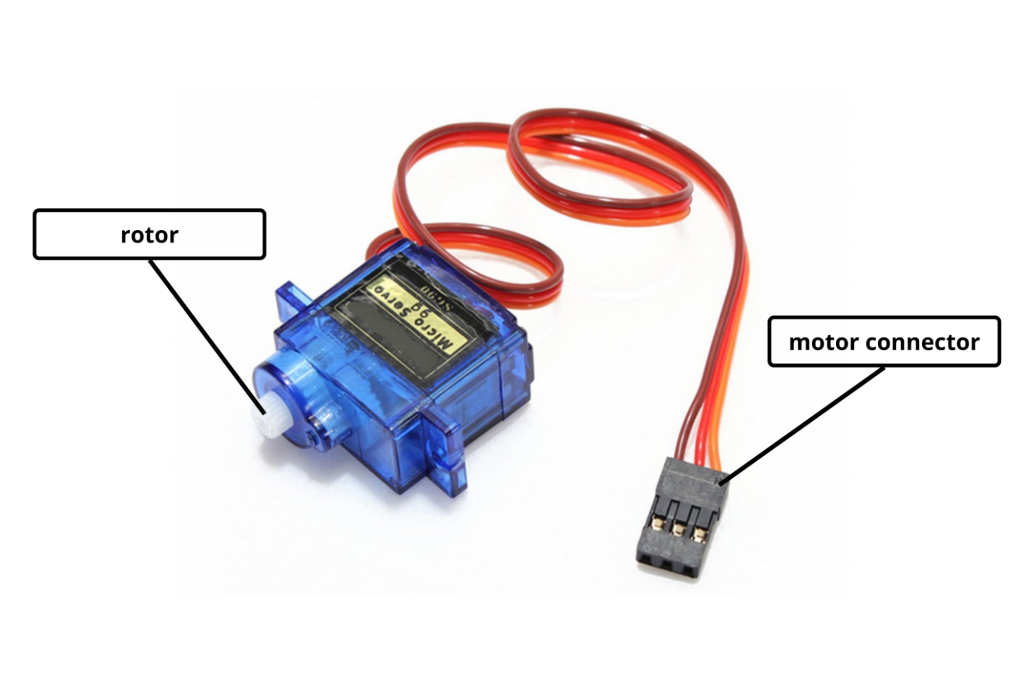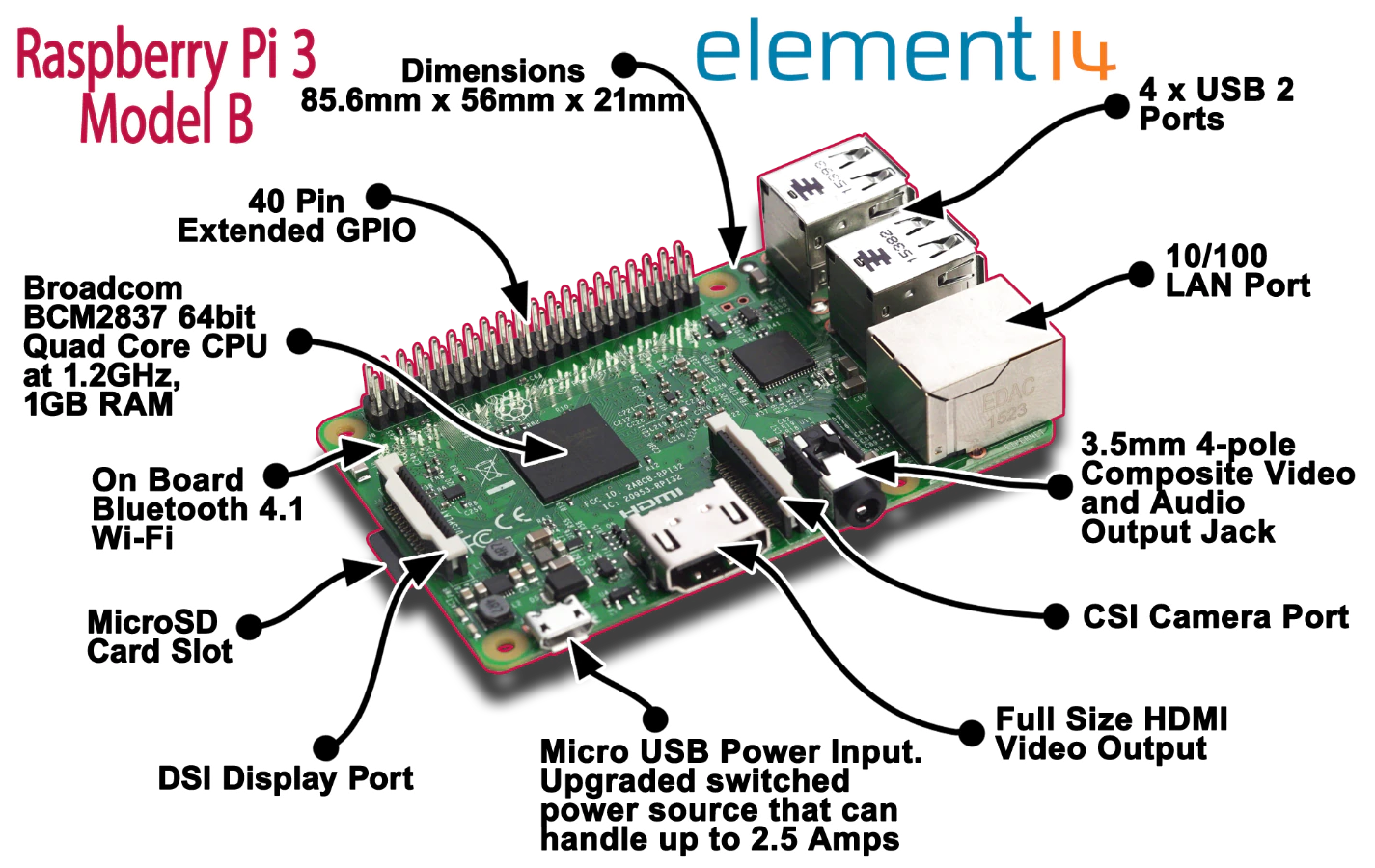
It would be amazing if you could carry a computer in your pocket. Well Raspberry Pi makes it possible. The Raspberry Pi is a low cost, credit-card sized computer that plugs into a computer monitor or TV, and uses a standard keyboard and mouse. It is a capable little device that enables people of all ages to explore computing, and to learn how to program in languages like Scratch and Python.
Raspberry Pi can be used as a general purpose computer, by attaching a monitor to it, or can be used to make complex Robotics IoT and AI projects as well.
Components
The main components in a Raspberry Pi are:-
1. GPIO
GPIO is arguably the most important feature of the Raspberry Pi and is the equivalent of GPIO pins on the Arduino. These pins can be used in programs to read electrical signals from circuits as well as provide electrical signals for controlling circuits.
2. DSI Display Port
The DSI display port allows the Raspberry Pi to connect to a serial display similar to those used in tablets.
3. CSI Camera Port
The CSI camera port is a connector that allows the Raspberry Pi to connect to a Raspberry Pi camera module.
4. MicroSD Slot
This slot is used to house the microSD card that holds the Raspberry Pi operating system.
5. HDMI / USB / Network
These slots are used to connect the Pi to an HDMI screen, USB devices such as mice and keyboards, and to an ethernet connection for internet access.
6. R
Power to the Raspberry Pi can be provided using either a micro USB lead to the micro USB connector (recommended) or 5V can be directly fed into the 5V GPIO pin.
Specifications
| Processor | Broadcom BCM2837B0, Cortex-A53
64-bit SoC @ 1.4GHz |
| Memory | 1GB LPDDR2 SDRAM |
| Connectivity |
|
| Access | Extended 40-pin GPIO header |
| Video and Sound |
|
| Multimedia | H.264, MPEG-4 decode (1080p30); H.264 encode (1080p30); OpenGL ES 1.1, 2.0 graphics |
| SD card support | Micro SD format for loading operating system and data storage |
| Input power |
|
| Environment | Operating temperature, 0–50°C |
How to use
The setting up and usage process for raspberry pi can be found on their official documentation page –
https://projects.raspberrypi.org/en/projects/raspberry-pi-setting-up
Common Applications
1. Game development
2. Personal Computer
3. Security monitoring
4. Web camera
5. IoT applications
6. Can be used along with sensors to perform various tasks
Some example projects that students can try out in the ATL Lab
1. Make your own Personal Computer using Raspberry Pi –
2. Build a line-following robot using raspberry pi (https://projects.raspberrypi.org/en/projects/rpi-python-line-following) – https://projects.raspberrypi.org/en/projects/rpi-python-line-following
3. Make a remote control cart using raspberry pi (https://projects.raspberrypi.org/en/projects/remote-control-buggy) – https://projects.raspberrypi.org/en/projects/remote-control-buggy
4. Build a wire loop game using raspberry pi (https://projects.raspberrypi.org/en/projects/rpi-wire-loop-game-scratch) – https://projects.raspberrypi.org/en/projects/rpi-wire-loop-game-scratch
Safety Measures to follow
1. Do not expose to water or moisture, or place on a conductive surface whilst in operation
2. Do not expose to heat from any source; the Raspberry Pi 3 Model B+ is designed for reliable operation at normal ambient temperatures.
3. Take care whilst handling to avoid mechanical or electrical damage to the printed circuit board and connectors.
4. Whilst it is powered, avoid handling the printed circuit board, or only handle it by the edges to minimise the risk of electrostatic discharge damage.
Important Links
1. Getting started with raspberry pi3 (https://www.youtube.com/watch?v=gbJB3387xUw)
YouTube Video
2. Introduction to Raspberry Pi – Tutorial Guide –
https://projects.raspberrypi.org/en/projects/raspberry-pi-getting-started
3. Install NOOBS operating system on raspberry pi (https://youtu.be/wvxCNQ5AYPg)
YouTube Video
4. List of Projects you can try out using Raspberry Pi –
https://projects.raspberrypi.org/en/projects
5. Use Raspberry Pi with Scratch, Python, and Unity –
https://projects.raspberrypi.org/en/paths
6. The official documentation for Raspberry Pi computers and microcontrollers –
https://www.raspberrypi.com/documentation/